Items
Overview
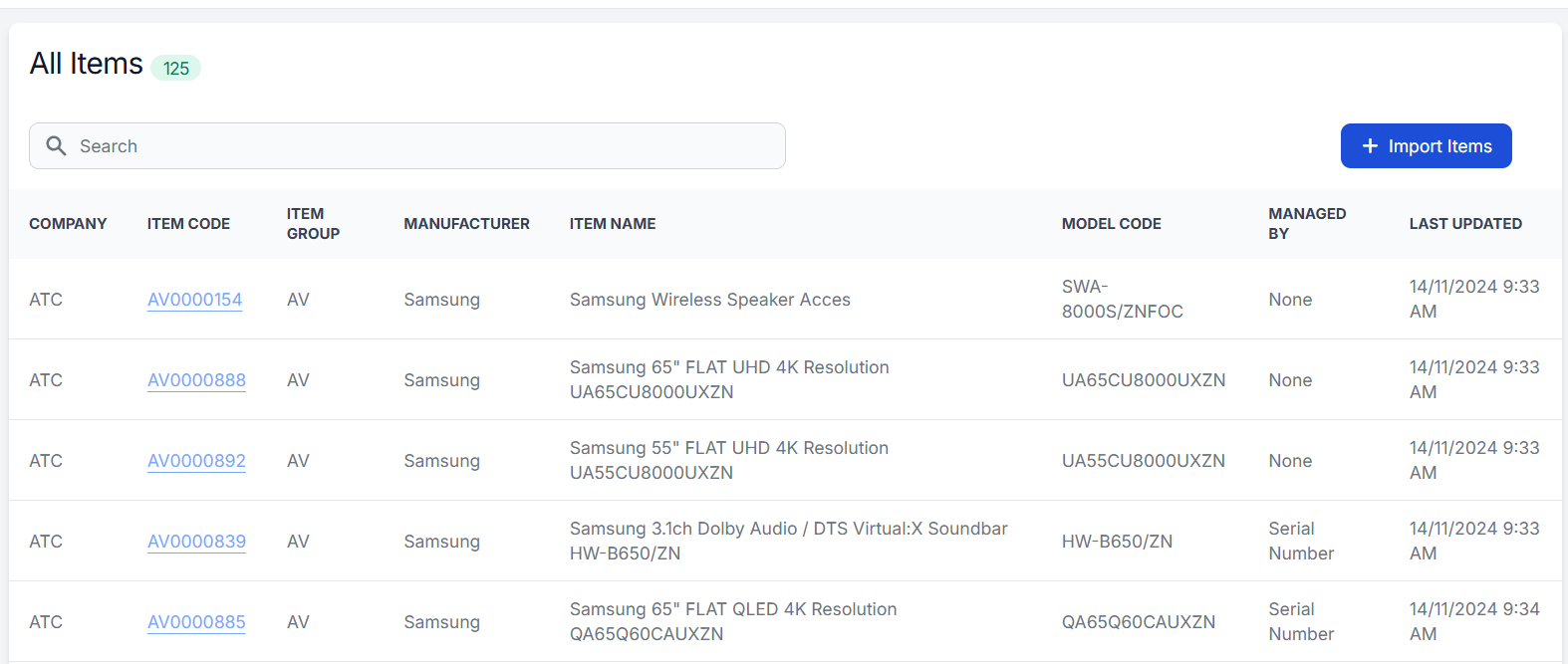
The Items table displays a comprehensive list of all equipment and assets in the system. Each item entry contains the following information:
Table Columns
- Company: The organization that owns or manages the item (e.g., ATC)
- Item Code: Unique identifier for the item (e.g., AV0000154)
- Item Group: Category classification of the item (e.g., AV for Audio/Visual)
- Manufacturer: Company that produced the item (e.g., Samsung)
- Item Name: Descriptive name of the item
- Model Code: SKU / Model Code for the item
- Managed By: Management method (e.g., Serial Number, Batches, None)
- Last Updated: Timestamp of the last time the item was updated
Importing Items from SAP

The system provides functionality to import items directly from SAP for companies with an active SAP connection. To import items:
- Click the "Import Items" button in the top-right corner of the Items table
-
In the import dialog:
-
Company: Select your company from the dropdown (required)
-
Items: Enter item codes in CSV format (required)
- Example format:
AV0000154,AV0000888,AV0000892 - Multiple codes should be comma-separated with no spaces
- You can import multiple items in a single operation
- Example format:
-
Click the "Import Items" button to initiate the import
Notes:
- Only companies with SAP integration can access this feature
- Item codes must exist in SAP for successful import
- Invalid codes will be skipped during import
- The system will automatically update existing items or create new ones
Item Details
The Item Details view provides comprehensive information about a specific item, organized into three main sections:
Basic Information
- Item Code: Unique identifier (e.g., AV0000839)
- Item Group: Category classification (e.g., AV)
- Item Name: Full product name in English
- Foreign Name: Product name in Arabic
- Model Code: Manufacturer's model identifier
- Barcode: Product barcode number
- Management Type:
- Manage Serial Number (Yes/No)
- Manage Batch Number (Yes/No)
- Total Quantity: Sum of all inventory across warehouses
- Last Updated At: Timestamp of the most recent modification
Item Inventory
The inventory section displays stock levels across different warehouses with the following information:
| Column | Description |
|---|---|
| Warehouse Code | Unique identifier for the warehouse |
| Warehouse Name | Descriptive name of the warehouse location |
| In Stock | Total quantity physically present |
| Committed | Quantity reserved for orders/transactions |
| Available | Quantity available for new transactions (In Stock - Committed) |
| Mapped Warehouse Code | Connected warehouse code (if applicable) |
| Mapped Warehouse Name | Connected warehouse name (if applicable) |
| Combined Available | Total available quantity including mapped warehouses |
Item Serials
For items managed by serial numbers, this section lists:
- Serial Number
- Manufacturer Serial Number
- Warehouse Location
Each serial number is uniquely assigned to a specific warehouse and can be tracked individually through the system.
Actions
An Actions dropdown menu in the top-right corner provides additional functionality for managing the item (specific actions can be detailed based on available features).