Order Pricing
Overview
The Order Pricing module handles how prices are calculated for customer orders in our system. It consists of three main components:
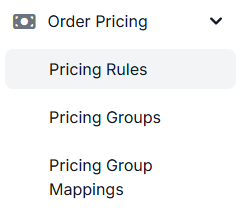
- Pricing Rules: Define how prices should be calculated based on different conditions
- Pricing Groups: Pricing groups are used to group items together and apply pricing rules to them.
- Pricing Group Mappings: Mapping customers item groups to stryde pricing groups.
Each of these components is explained in detail in their respective sections below.
Pricing Rules
Pricing Rules define how orders received on the system are priced based on various factors such as service type, delivery type, delivery area, pricing group. These rules ensure consistent pricing across all orders. Custom Pricing Rules can be created for specific customers.
Table Columns
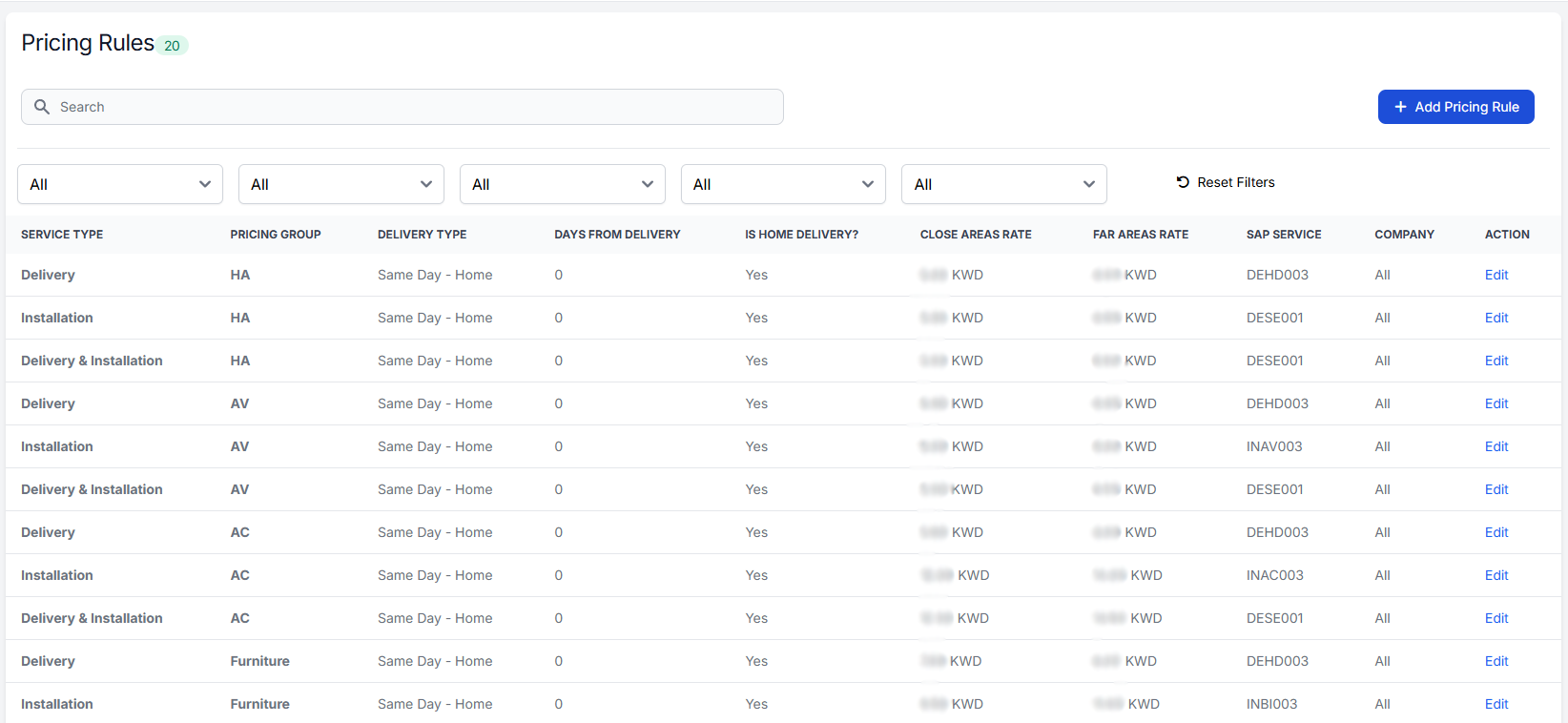
| Column | Description |
|---|---|
| Service Type | Type of service (Delivery, Installation, or Delivery & Installation) |
| Pricing Group | Pricing group (HA, AV, AC, Furniture, etc.) |
| Delivery Type | Timing of delivery (Same Day, Next Day, etc.) |
| Days From Delivery | Number of days from order to delivery (0 for same day) |
| Is Home Delivery? | Indicates if the service is for home or bulk delivery |
| Close Areas Rate | Price in KWD for deliveries within close proximity |
| Far Areas Rate | Price in KWD for deliveries to remote areas |
| SAP Service | Associated SAP service code |
| Company | Company the rule applies to (All or specific company) |
Filtering Options
The table includes filtering capabilities where users can filter by:
- Service Type
- Pricing Group
- Delivery Type
- Is Home Delivery?
- SAP Service
Example Rule Interpretation
For instance, a typical rule reads as:
- Service Type: Delivery
- Pricing Group: HA (Home Appliances)
- Delivery Type: Same Day - Home
- Price: X KWD (Close Areas) / Y KWD (Far Areas)
- SAP Service: DEHD003
This means for each order item which has Service Type: Delivery, Pricing Group: HA, with the order having Delivery Type: Same Day - Home, the price will be X KWD for close areas and Y KWD for far areas. Pricing is calculated per unit quantity of the item.
Adding / Editing Pricing Rules
Pricing rules can be created or modified using the pricing rule form. Click either the "Add Pricing Rule" button or the "Edit" action on an existing rule to access the form.
Form Fields
| Field | Description | Required |
|---|---|---|
| Company | Select the company this rule applies to. | Yes |
| Service | Choose the service type | Yes |
| Pricing Group | Select the pricing group this rule applies | Yes |
| Delivery Type | Specify the delivery type | Yes |
| SAP Service | Select the associated SAP service code | No |
| Close Areas Rate (KWD) | Enter the price in Kuwaiti Dinar for deliveries to close areas | Yes |
| Far Areas Rate (KWD) | Enter the price in Kuwaiti Dinar for deliveries to far areas | Yes |
Creating a New Rule
- Click the "Add Pricing Rule" button
- Fill in all required fields (marked with *)
- Select appropriate service and pricing group combinations
- Enter the rates for both close and far areas
- Click "Create Pricing Rule" to save
Editing Existing Rules
- Click the "Edit" button in the Actions column of the rule you want to modify
- Update the necessary fields
- Save your changes

Note: All rates must be entered in Kuwaiti Dinar (KWD) and should reflect the current pricing strategy.
Pricing Groups
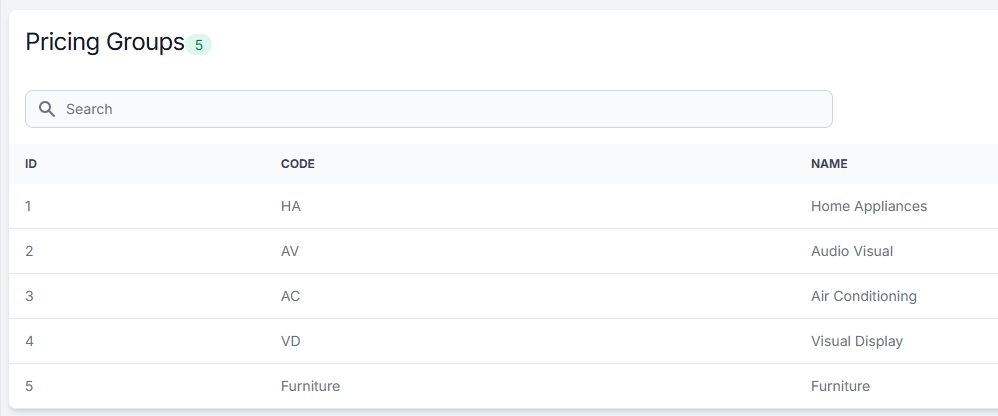
Pricing Groups are used to categorize different types of products for pricing purposes. Each group represents a distinct product category with its own pricing rules and delivery considerations.
Table Columns
| Column | Description |
|---|---|
| Id | Unique identifier for the pricing group |
| Code | Short code used to identify the group (e.g., HA, AV) |
| Name | Full descriptive name of the pricing group |
Available Pricing Groups
The system currently includes the following pricing groups:
- Home Appliances (HA): Large household items like refrigerators, washing machines, etc.
- Audio Visual (AV): Entertainment systems, speakers, televisions, etc.
- Air Conditioning (AC): AC units and related equipment
- Visual Display (VD): Commercial displays and professional visual equipment
- Furniture: All types of furniture items
Using Pricing Groups
- Pricing groups are used in conjunction with pricing rules to determine delivery and installation costs
- Each product in the system must be assigned to a pricing group
- Different pricing rules can be applied to different pricing groups
- Groups help organize products for consistent pricing across similar items
Note: Pricing groups are fundamental to the pricing structure and should be carefully assigned to ensure accurate pricing calculations.
Pricing Group Mappings
Pricing Group Mappings connect client item groups to our system's pricing groups, ensuring that the correct pricing rules are applied to each item category.
Table Columns
| Column | Description |
|---|---|
| Id | Unique identifier for the mapping |
| Company | Name of the company the mapping applies to |
| Client Item Group | Customer's original item group code (e.g., IT, RAC, HHP) |
| Pricing Group | Corresponding Stryde pricing group (HA, AV, AC, etc.) |
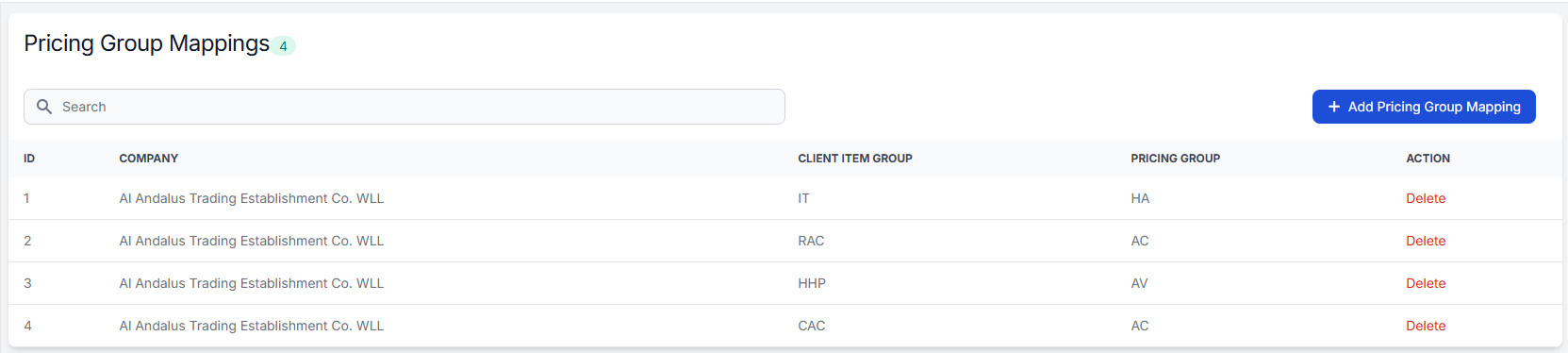
Creating New Mappings
New mappings can be created using the "Add Pricing Group Mapping" button, which opens a form with the following fields:
| Field | Description | Required |
|---|---|---|
| Company | Select the company this mapping applies to | Yes |
| Client Group | Enter the client's item group code | Yes |
| Pricing Group | Select the corresponding Stryde pricing group | Yes |
Steps to Create a new mapping:
- Click "Add Pricing Group Mapping"
- Select the appropriate company
- Enter the client's item group code
- Choose the corresponding pricing group
- Click "Create Pricing Group Mapping" to save
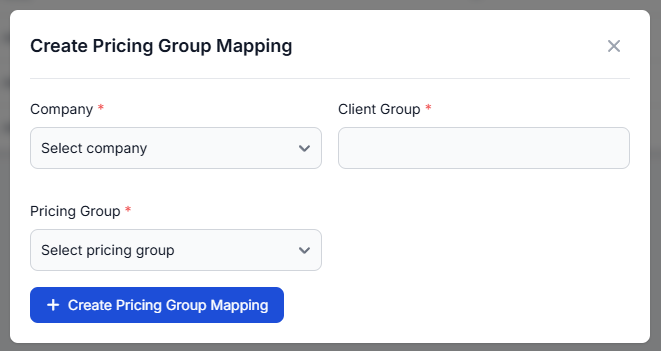
Note: Ensure mappings are accurate as they directly affect how pricing rules are applied to orders.